With more people using Brainiac with USB accessories (both on tablets and Android head units) we discovered that the broad fixes we put into version 3.6 had a larger affect than we had hoped. In that version we widened the detection of USB devices to all possible connected devices because not all Arduino boards use the same identifiers, and these boards are used for our relay accessory This issue needed to be fixed, and we managed to sneak a couple of other small additions to the software into this bug fix release as well.
Fixes and Additions in 3.7:
- USB Accessory Prompt and Detection Fix
- Added gesture setting to place global volume control touch point in the lower right corner of the screen
- Added Midship Runabout Logo
- Added power windows, trunk and fuel icons for relays
- Fixed navigation bar color for newer Samsung devices with on-screen navigation
More on the USB fix
The side effect of the previous v3.6 USB detection fix has been that our application now prompts for permissions for every USB accessory that’s connected. This isn’t that big a deal usually for tablet users as the tablet stays powered on in sleep mode in most cases, but for an Android head unit that powers on and off with the car, these prompts for different accessories becomes really annoying.
We also found that if the user did select that they wanted Brainiac to be used as the default app for an accessory that we didn’t know how to handle, the app that was supposed to use the accessory would not be able to access the USB device. Some examples of devices with this behavior are accessories such as an Apple CarPlay dongle, USB drive, USB ODBII reader etc.
Version 3.7 should now correct this issue. We have white listed a set of USB devices that Brainiac knows how to interact with. We went back out to the community to try and make sure that we had everyone’s device listed. Most Arduino’s have the same vendor and product ID but some variants may broadcast themselves as something different. If your Arduino is not recognized by Brainiac v3.7 please do reach out to us with the information below.
Download and run the USB Device Info app to your tablet/head unit. It will list all of the connected USB devices. Find, and select, your Arduino as one of those devices and send us this screen shot from the app:
Example Screen Shot. Your values will look different.
That will give us the vendor and product ID of your device so that we can adjust our whitelist to include your device. To solve this going forward we will be offering our own set of compatible electronics starting with the FRS/BRZ/86 climate control and providing an all in one Relay Accessory unit of a small Arduino board and relays all in a nice plug-and-play plastic enclosure.