The answer is “kind of”. The Brainiac plastics for the Nissan 370Z utilize the factory climate control unit from the non-navigation 370Z. So that means in order to have the plastics work with the navigation version, a swap of the climate control electronics is required. Now this process is possible, but it isn’t for the faint of heart. Brad Gardner has provided a DIY on how to make this work based on the swap that he did on his car, and with his permission we’ve created a copy of the DIY below.
DAMAGE DISCLAIMER: By using this DIY, the User assumes all risks associated with the use of this DIY, including any risk to User’s vehicle, ECU, BCU and any other electrical system, which might be damaged by the owner attempting to make a modification to his or her vehicle. More specifically this a modification that I (Brad Gardner) did to my vehicle, and I am sharing what I did to make my system work, I am not in any way shape or form telling you to do this modification, this is solely on YOU. I shall not in any event be liable for any direct, indirect, punitive, special, incidental, or consequential damages, including, without limitation, lost revenues, or lost profits, arising out of or in any way connected with the modification to your vehicle, through the use or misuse of the information or lack of information on the 370Z forum Web site or with the delay or inability to use this web site, or from any information, documents, services, software, or other material obtained through this web site, or otherwise arising out of the use of this web site, whether based on contract, tort, strict liability or otherwise, even if you the owner has or has not been advised of the possibility of damages or any unseen damages that occur from this specific modification. I shall not be liable for any loss or injury caused in whole, or in part, by its actions, omissions, or contingencies beyond its control, including in procuring, compiling, or delivering the information, or arising out of any errors, omissions, or inaccuracies in the information regardless of how caused, or arising out of any user’s decision, or action taken or not taken in reliance upon information furnished. This is a DIY (Do it yourself) and I hope it will assist those of you who want to change out your Nissan factory Navigation Systems to an aftermarket solution.
I have read a lot of posts within this forum about people despising Nissan’s navigation system. My experience is that it has major issues with finding its way and it’s just overall a bad design. The upgrade costs in itself are way too costly. I have read many posts that say that this modification is not possible, and supposedly many of those who tried have epically failed in attempting to do so.
I can only share with you my modification which did work. I have used the instructions from DIY – Nav System Conversion and updated them to include the rear window and mirror defrost fix. Your Z might not be the same as mine but you can easily check your cars wiring described below to see if everything matches. This is my mod and solely the information on what I did. If you do this – anything you attempt to do is on you guys. I wish you all the best and please provide feedback. I hope it helps.
The Workshop12 tablet conversion works and all other wiring to do their conversion is on their website. This write up is only to do the navigation to non-navigation in order to have a fully functioning AC. This does not include instructions to remove your dash trim or the stock navigation system.
So now down to the question at hand, the Navigation System conversion. It is pretty straight forward and not complicated.
- Pigtail from the Standard HVAC Controls – I purchased 10P025 NH Female with 10 terminals from NH-025.
- You will also need to purchase 11 pins from site above (buy a few extra in case you break one).
- Standard HVAC Controls (3 Dials)
-
HVAC Amplifier (White box under the radio)
- Non-NAV A/C Auto Amp part # 27760-1EA0A
- NAV A/C Auto Amp part # 27760-1EA1A
- Double Din Conversion Kit. (This is for your radio connection.)
- 18 AWG wire (at least 15 ft of wiring)
- Some basic Wiring knowledge.
There is no difference between the Nissan Navigational system(s) and the Nissan Non-Navigation System(s), except the two use a different way to send signal to control the AC.
They all include A/C setting(s) of:
- Automatic mode
- Temperature range(s)
-
System blower speed(s)
- HOWEVER (THERE IS ALWAYS ONE) being that the Nissan Navigational system(s) all have the ability to display on the screen the luxury options such as:
- Fuel Economy
- Maintenance Stuff (Alerts)
- Where am I
- Traffic Info
- Weather Info
- Navigation Version
- Other Info
The HVAC system:
1) Disconnect car battery
2) Remove navigation A/C Auto Amp and plug the M66 connector into the non-navigation A/C Auto Amp (this is a 40 pin connector)
3) Add 4 pins to the M66 connector. The non-nav has 4 extra pins off this connector that you must add. You will add pins to slots 6, 7, 26, and 27. [6 is for TX(AMP>CONT), 7 is for RX(CONT>AMP), 26 is for Rear Window Defogger Feedback Signal, 27 is for Rear Window Defogger On Signal]
Note: If you want a cleaner install, run each line one at a time. First connect the pin to one end of the wire you are running. Install pin into connector, run line to opposite connection and install pin or splice into needed location.
Note: If you want a cleaner install, run each line one at a time. First connect the pin to one end of the wire you are running. Install pin into connector, run line to opposite connection and install pin or splice into needed location.
5) You will need to wire:
- Pin 5 of M67 to pin 6 of M66 (pin you added)
- Pin 4 of M67 to pin 7 of M66 (pin you added)
- Pin 1 of M67 to pin 20 of M66 (splice into wire)
- Pin 6 of M67 to pin 19 of M66 (splice into wire)
6) Next you will need to wire for illumination:
- Pin 2 of M67 to pin 3 of M256 (splice into wire)
- Pin 3 of M67 to pin 4 of M256 (splice into wire)
Note: 6MT (manual transmission) is connector M256 and 7AT (automatic transmission) is M144 connector. Pinouts are the same except wire colors are different.
Now what no one has been able to figure out until now is get the rear defrost to work.
7) Pin 27 (pin you added) from M66 to Pin 130 of BCM. You will need to add pin 130 to the BCM which is located in your passenger side kick panel.
Note: I pulled the connector out of the BCM, carefully prided open the white door on the side of the connector and kept a small screw driver to hold it open, I also carefully removed the white bottom that covers the pins. I then slid the pin through from the bottom by forcing it in. I used a small hook tool to hold down on the inside pressure piece while pushing the pin in. This was the hardest pin for me to install.
9) Plug the M67 connector into the non-nav HVAC controls
10) Connect whatever other wiring for your aftermarket radio, put dash back together
11) Connect battery and enjoy your new setup.